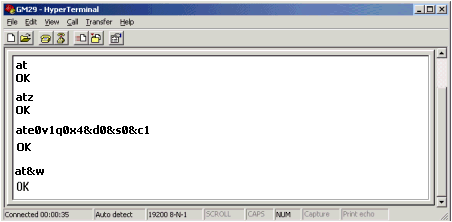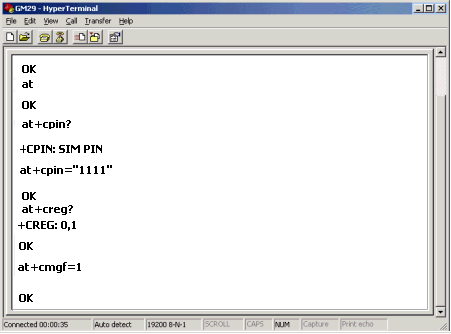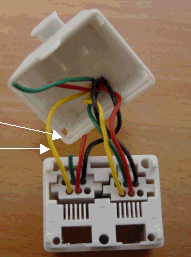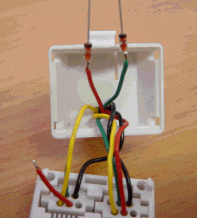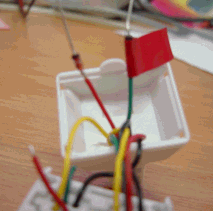Open Hyperterminal. The program can generally be located by clicking the Start button in the lower left corner of your screen, then selecting Programs>Accessories>Communications>Hyperterminal. The New Connection window opens as shown below.
Note ♦ Hyperterminal generally starts by pointing to the internal modem, if one is installed on the PC.
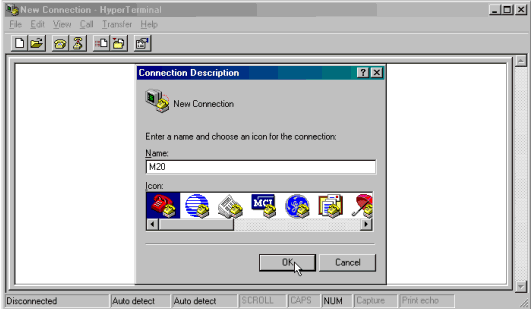
Enter a name for the new connection and select an icon, and then click OK. The Connect To box opens .
Select a COM port for the modem, and then click OK.
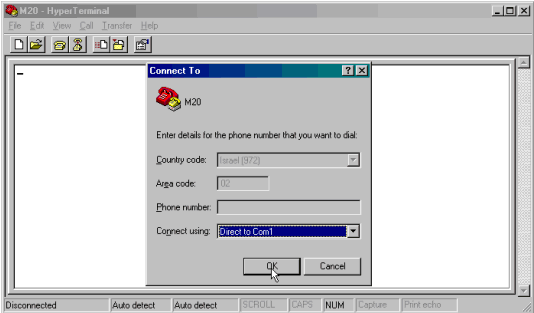
The Port Settings box opens as shown below. To enable your PC to communicate with the modem, set the COM port parameters to a BPS of either 9600 or 19200, Data bits=8, Parity=N, Stop bits=1, Flow control=None, and then click OK.
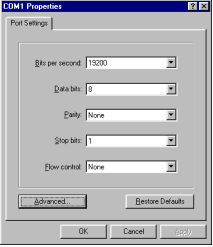
Open the modem’s Properties box by clicking on the Properties button, then open ASCII Setup.
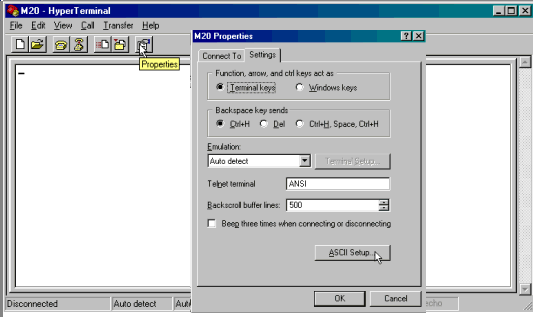
Select the options shown below, and then click OK.
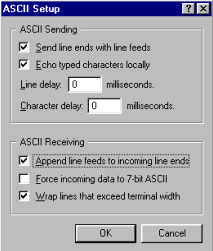
Hyperterminal is now connected to your PC via Com 1; the ASCII settings now enable you to enter commands via the PC keyboard and see the replies from the modem within the Hyperterminal window.
To test the connection, type AT; if the connection is valid the modem will respond 'OK'.
To change the modem’s baud rate, type AT+IPR=19200&W; the command '&W' burns the new baud rate into the modem's non-volatile memory.
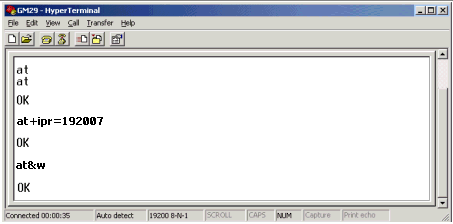
Typical initialization strings used with an Siemens M20-type modem are shown below.