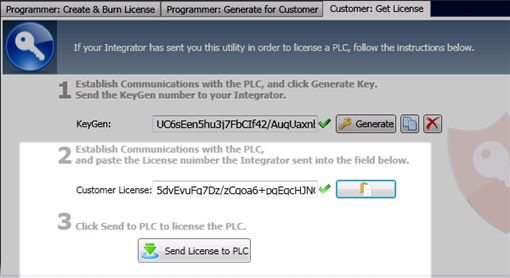You can create a PLC license number and burn it into a secured, hidden sector in the PLC.
You can then use this license in your Ladder to control how your program functions.
To license the PLC, use the UniVision Licensing function on the Utils menu may be used in conjunction with the UniVision Licensing stand-alone utility, which may be freely downloaded from http://www.unitronics.com/Content.aspx?page=Downloads

The result of the License operation can then be used to activate or deactivate different sections of your application.
The UniVision Licensing utility enables you to create two kinds of licenses:
One that licenses the program, but that is not bound to a particular PLC
One that licenses the program, and incorporates a specific PLC ID number. This type will only license the specific PLC it is generated for.
Note that you can use this type to license a remote end user's PLC.
In the UniVision Licensing utility, click on the first tab, Programmer: Create & Burn License.
Enter the key number.
This is the first part of the license (input A).
Enter the values for Data1, Data2, and Data3.
This is the second part of the license (input B).
You can use the Generate buttons to create these values.
The fact that there are 3 values enables you to create levels of access.
Establish a communication connection to the PLC, and press Burn License to PLC.

In this case, you must establish a communication link with the specific PLC which is to be licensed, and generate a KeyGen number. The KeyGen number encrypts the PLC's Unique ID Number. You use this number to generate the license, which is specific to that PLC. This license number will not work in any other PLC.
|
Providing a license to a remote customer Note that you can send the UniVision Licensing utility to a customer. |
First, get the KeyGen number:
In the UniVision Licensing utility, click the Customer:Get License tab.
Establish a communication connection to the PLC.
Click Generate, and then the Copy button.

Next, generate the license:
Paste the value into the KeyGen field, and fill in the Key and Data values
Click Generate License, and then the Copy button..
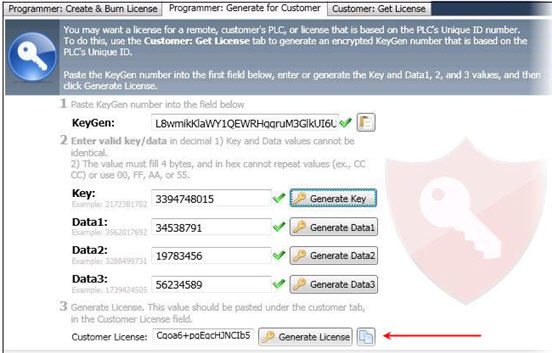
Now, license the PLC:
Paste the number into the Customer License field, and press Send License to PLC to burn it to the PLC.